Send emails to your Segment
Segments were designed to be used in conjunction with Broadcasts. You can send a Broadcast to an Segment from the Resend dashboard or from the Broadcast API.From Resend’s no-code editor
You can send emails to your Segment by creating a new Broadcast and selecting the Segment you want to send it to.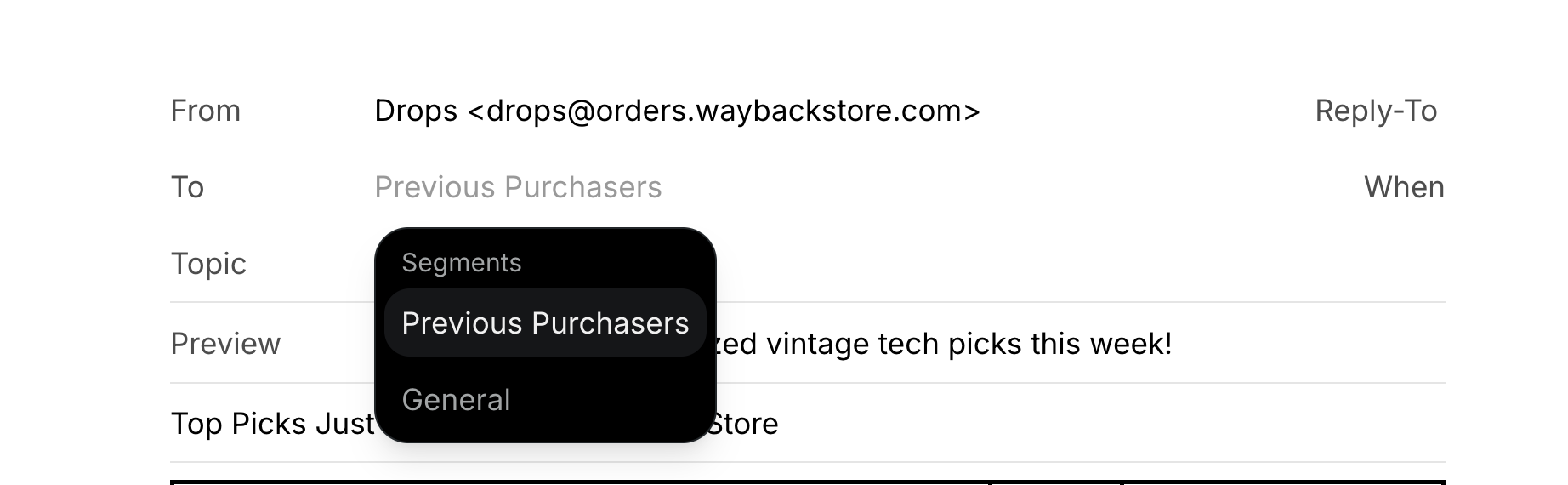
From the Broadcast API
You can also use our Broadcast API to create and send a Broadcast to your Segment.How to customize the unsubscribe link in my Broadcast?
Resend generates a unique link for each recipient and each Broadcast. You can use{{{RESEND_UNSUBSCRIBE_URL}}} as the link target.
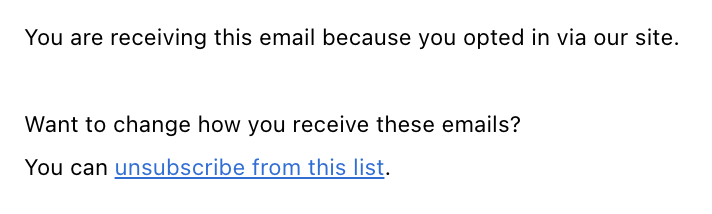
Automatic Unsubscribes
When you send emails to your Segment, Resend will automatically handle the unsubscribe flow for you.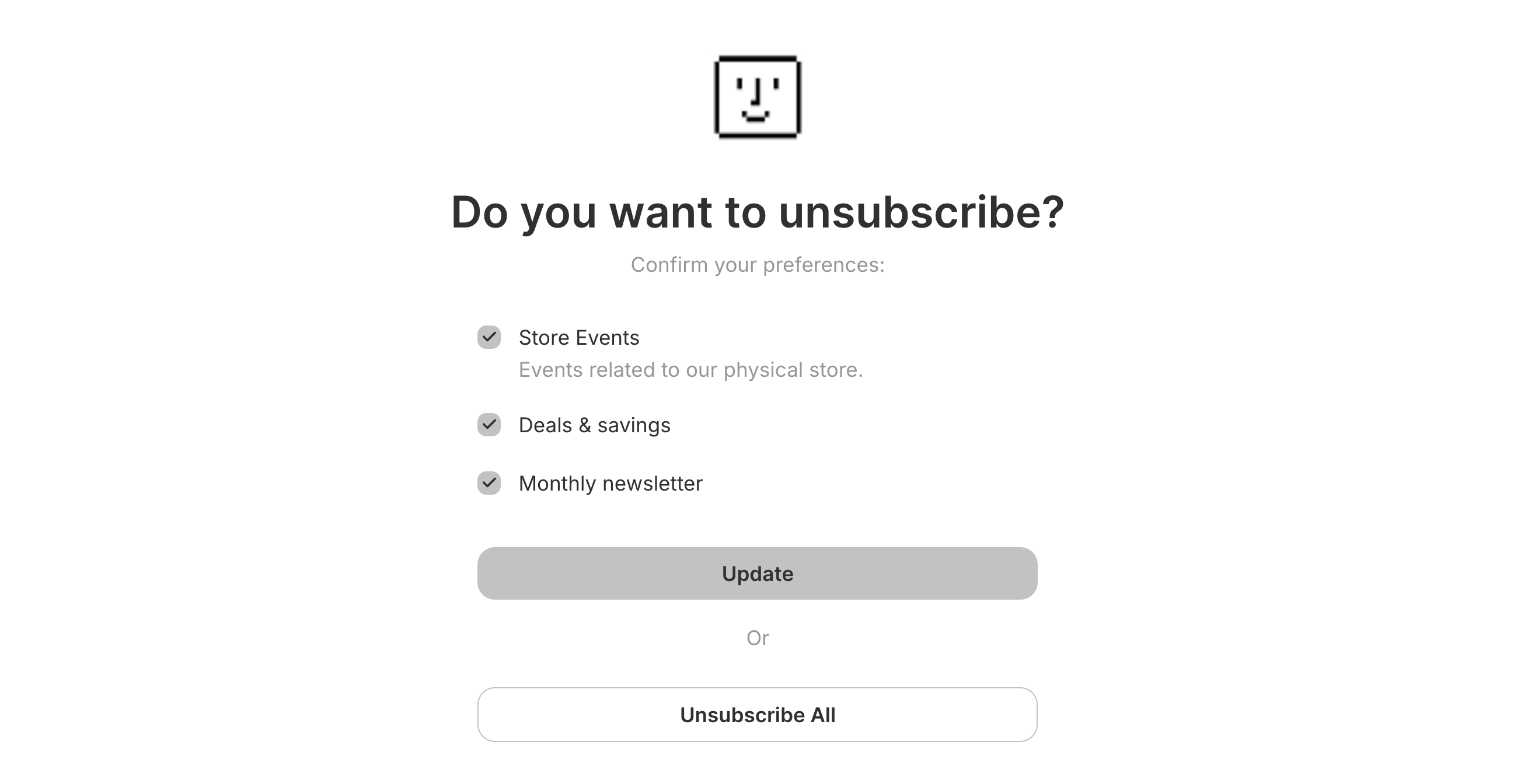
- If you don’t have any Topics configured, the Contact will be unsubscribed from all emails from your account.
- If you have Topics configured, the Contact will be presented with a preference page where they can subscribe or unsubscribe from specific types of emails (all
publicTopics will be shown).
Whenever possible, you should add a Topic to your
Broadcast, as this will allow your Contacts
to unsubscribe from specific types of emails (instead of unsubscribing from
all emails from your account).
Export your data
Admins can download your data in CSV format for the following resources:- Emails
- Broadcasts
- Contacts
- Segments
- Domains
- Logs
- API keys
Currently, exports are limited to admin users of your team.
All exports your team creates are listed in the
Exports page under Settings > Team >
Exports. Select any export to view its details page. All members of your
team can view your exports, but only admins can download the data.